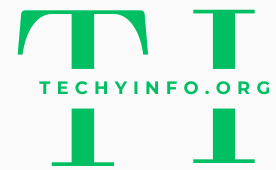Having a website is crucial for any business or personal project in today’s digital age. But what if your GoDaddy subdomain forwarding isn’t working with HTTPS? It’s a common issue that many website owners, e-commerce entrepreneurs, and tech enthusiasts face. This blog post tackles this problem head-on, providing you with practical solutions and in-depth insights to get your subdomain forwarding seamlessly.
The Importance of HTTPS in Subdomain Forwarding
Nowadays, HTTPS is not just a ‘nice-to-have’ feature for websites; it’s essential. When your GoDaddy subdomain forwarding isn’t working with HTTPS, it can severely impact user trust and your website’s SEO. HTTPS (HyperText Transfer Protocol Secure) ensures that data transferred between the user and the server is encrypted. This is crucial for protecting sensitive information and maintaining the integrity of your website.
Furthermore, search engines like Google give preference to HTTPS-secured sites, which means your SEO can take a hit if your GoDaddy subdomain forwarding isn’t working with HTTPS. Ensuring that your website uses HTTPS can help improve your search engine rankings, thereby attracting more traffic and potential customers.
If your GoDaddy subdomain forwarding isn’t working with HTTPS, you might encounter warning messages that deter users from visiting your site. This can lead to a loss in credibility and potential business opportunities. Users are becoming increasingly aware of online security, and seeing a warning message can significantly reduce their willingness to engage with your site.
Common Issues with GoDaddy Subdomain Forwarding and HTTPS
The first step in resolving the issue of GoDaddy subdomain forwarding not working with HTTPS is identifying the common problems. One frequent issue is improper configuration settings. Misconfigurations can occur when setting up the subdomain forwarding, leading to it not working correctly with HTTPS. Ensure that your DNS settings are accurately configured to avoid this problem.
Another common issue is the lack of an SSL certificate for the subdomain. An SSL certificate is essential for enabling HTTPS. If your GoDaddy subdomain forwarding isn’t working with HTTPS, it’s worth checking whether the subdomain has an SSL certificate installed. Without this, HTTPS cannot be enabled, resulting in functionality issues.
Lastly, propagation delays can cause GoDaddy subdomain forwarding not to work with HTTPS. When you make changes to your domain’s DNS settings, it can take some time for these changes to propagate throughout the internet. This delay can cause temporary issues with HTTPS subdomain forwarding, so patience is sometimes necessary.
Ensuring Correct DNS Configuration
To fix the problem of GoDaddy subdomain forwarding not working with HTTPS, your DNS settings must be correct. Start by logging into your GoDaddy account and navigating to the DNS management section. Look for any incorrect or missing records that could be causing the problem.
Ensure that your A and CNAME records are correctly set up. The A record should point to your web server’s IP address, while the CNAME record should point to the root domain. Incorrectly configured DNS records are a common reason for GoDaddy subdomain forwarding not working with HTTPS.
Additionally, make sure that you have removed any old or obsolete records that might conflict with your current settings. These can sometimes cause issues with your subdomain forwarding. Correcting these DNS configurations is a significant step toward resolving the issue of GoDaddy subdomain forwarding not working with HTTPS.
Installing an SSL Certificate for Your Subdomain
One of the most critical steps in resolving the issue of GoDaddy subdomain forwarding not working with HTTPS is installing an SSL certificate. An SSL certificate ensures that your subdomain can securely use HTTPS. Begin by purchasing an SSL certificate from GoDaddy if you haven’t already.
Once you’ve obtained the SSL certificate, install it on your subdomain. GoDaddy provides detailed instructions for installing SSL certificates on their platform. Follow these instructions carefully to avoid any mistakes that could lead to GoDaddy subdomain forwarding not working with HTTPS.
After installing the SSL certificate, verify that it is correctly configured. Use online tools to check that your SSL certificate is installed correctly and is functional. Proper installation of the SSL certificate is crucial for resolving the issue of GoDaddy subdomain forwarding not working with HTTPS.

Checking for Propagation Delays
Sometimes, GoDaddy subdomain forwarding not working with HTTPS can be due to propagation delays. When DNS changes are made, it can take up to 48 hours for these changes to propagate throughout the internet. During this time, your subdomain forwarding may not work correctly with HTTPS.
If you suspect a propagation delay, use online tools to check the status of your DNS changes. These tools can provide information about the current state of your DNS records and whether they have fully propagated. Understanding propagation delays can help you determine if this is the cause of your GoDaddy subdomain forwarding not working with HTTPS.
In most cases, propagation delays will resolve on their own within a couple of days. If you continue to experience problems after this period, it may be worth revisiting your DNS configuration and SSL certificate installation to ensure everything is set up correctly.
Utilizing GoDaddy Support Resources
When troubleshooting GoDaddy subdomain forwarding not working with HTTPS, don’t overlook the resources provided by GoDaddy. They offer comprehensive support articles, forums, and customer service options to help resolve common issues. These resources can be invaluable for diagnosing and fixing problems with subdomain forwarding.
Start by visiting GoDaddy’s support website and searching for articles related to your issue. They often provide step-by-step guides and troubleshooting tips for resolving GoDaddy subdomain forwarding not working with HTTPS. Following these guides can help you identify and fix the problem more efficiently.
If you cannot resolve the issue using the available resources, consider contacting GoDaddy’s customer support. Their support team can provide personalized assistance and help diagnose issues specific to your setup. Utilizing GoDaddy’s support resources can be a critical step in fixing GoDaddy subdomain forwarding not working with HTTPS.
Exploring Alternative Solutions
If you’ve exhausted all troubleshooting steps and still find that your GoDaddy subdomain forwarding isn’t working with HTTPS, it might be time to explore alternative solutions. One option is using a different domain registrar or hosting provider. Other providers may offer better support or more straightforward solutions for HTTPS subdomain forwarding.
Another alternative is using third-party SSL certificate providers. These providers might offer more flexible solutions that can resolve issues with GoDaddy subdomain forwarding not working with HTTPS. Researching and comparing different providers can help you find the best solution for your needs.
Lastly, consider consulting with a web development professional. They can provide expert advice and hands-on assistance to fix the issue. Professional help can be especially beneficial if you’re dealing with a complex setup or persistent problems with GoDaddy subdomain forwarding not working with HTTPS.

Understanding the Limitations of Subdomain Forwarding
It’s essential to understand the limitations and potential pitfalls of subdomain forwarding. While it can be a convenient way to redirect traffic, it can sometimes cause issues, especially when dealing with HTTPS. Understanding these limitations can help you manage your expectations and troubleshoot more effectively.
One limitation is that subdomain forwarding can sometimes lead to slower page load times. This can negatively impact user experience and SEO. If you find that GoDaddy subdomain forwarding is not working with HTTPS, consider whether this method is the best approach for your needs.
Another potential issue is that subdomain forwarding does not always preserve the original URL structure. This can cause issues with SEO and user navigation. Be aware of these limitations when setting up subdomain forwarding and consider alternative methods if you encounter persistent problems with GoDaddy subdomain forwarding not working with HTTPS.
Optimizing Your Site for Better Performance
Beyond fixing the issue of GoDaddy subdomain forwarding not working with HTTPS, there are additional steps you can take to optimize your site for better performance. Speed is crucial for user experience and SEO, so it’s worth investing time in optimizing your site.
Start by compressing images and minifying code. These steps can significantly reduce page load times, improving overall site performance. Additionally, consider using a content delivery network (CDN) to speed up the delivery of your content to users worldwide.
Regularly monitor your site’s performance using tools like Google PageSpeed Insights. These tools can provide actionable recommendations for optimizing your site. By continually optimizing your site, you can ensure a better user experience and higher search engine rankings, even if you encounter issues with GoDaddy subdomain forwarding not working with HTTPS.
Regularly Updating and Maintaining Your Site
Regular maintenance is crucial for preventing issues with GoDaddy subdomain forwarding not working with HTTPS. Keeping your software, plugins, and themes up to date can help prevent compatibility issues that could cause problems with subdomain forwarding.
Additionally, regularly review your site’s security settings. Ensure that your SSL certificates are up to date and that your site is configured correctly for HTTPS. Regular security audits can help identify and fix potential vulnerabilities before they cause problems.
Finally, keep an eye on your site’s analytics. Monitoring traffic patterns and user behavior can help you identify issues early on. If you notice a sudden drop in traffic or an increase in error messages, investigate these issues promptly to prevent problems with GoDaddy subdomain forwarding not working with HTTPS.
Seeking Expert Advice
When dealing with persistent issues like GoDaddy subdomain forwarding not working with HTTPS, seeking expert advice can be invaluable. There are many online communities and forums where you can ask for help and share your experiences with other website owners.
Consider joining forums and groups dedicated to web development and hosting. These communities can provide valuable insights and troubleshooting tips. Additionally, attending webinars and online courses can help you stay up to date with the latest best practices for website management.
Consulting with a web development professional is another excellent option if you need more personalized assistance. They can provide tailored advice and hands-on help to resolve the issue of GoDaddy subdomain forwarding not working with HTTPS and ensure your site runs smoothly.
Conclusion
In conclusion, dealing with GoDaddy subdomain forwarding not working with HTTPS can be a frustrating experience, but it’s not insurmountable. By understanding common issues, ensuring correct DNS configuration, installing SSL certificates, and utilizing support resources, you can resolve this problem and ensure your site runs securely and efficiently.
Remember that regular maintenance and optimization are crucial for preventing future issues. Keep your site updated, monitor performance, and seek expert advice when needed. By taking these steps, you can maintain a secure, high-performing website that meets the needs of your users and supports your business goals.
If you’re still facing issues with GoDaddy subdomain forwarding not working with HTTPS, don’t hesitate to reach out for expert assistance. There are many resources available to help you resolve this issue and ensure your website remains a valuable asset for your business.