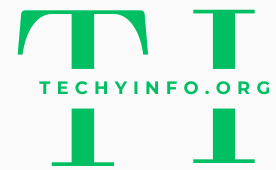Have you ever felt like your digital workspace is more of a hindrance than a help? You’re not alone if you’re struggling to deal with cluttered toolbars and menus. Many web developers find themselves bogged down by inefficient setups. Luckily, there’s a solution that can transform your frustration into productivity.
You can create an environment that perfectly suits your workflow by customizing your workspace in easy HTML editors. This guide will show you how to tailor your HTML editor and make it a powerhouse of efficiency that meets your unique needs.
Benefits of customizing your workspace
Customizing your HTML editor workspace can be a game-changer for your productivity. When every tool and panel is exactly where you need it, you can work faster and smarter. It’s like having a personalized cockpit for web development—every control is optimized for your reach and visibility. Moreover, a well-organized workspace reduces distractions, allowing you to focus better and make fewer errors. This streamlined coding environment not only speeds up your coding process but also makes it more enjoyable.
The benefits extend beyond just personal comfort; they also enhance the overall user experience. With a customizable workspace tailored to your preferences, you’re more likely to explore additional features and capabilities of your editor. This deeper engagement can lead to discovering more efficient ways to tackle projects, ultimately boosting your creative output and the quality of your work.
Popular easy HTML editors for customization
When seeking the ideal HTML editor for customization, several platforms stand out, each offering unique benefits and collaborative design features:
- Froala: Known for its simplicity and powerful features, making it ideal for those who need efficiency along with ease of use. Key aspects include:
- Intuitive Design: Sleek, user-friendly interface and drag-and-drop design.
- Quick Integration: Easily embeddable into various applications and projects.
- Rich Text Features: Extensive formatting options and customizability.
- Brackets: Favoured for its light coding interface and focused visual tools, Brackets suits front-end developers and web designers. Features include:
- Live Preview: Instantly see changes without browser refresh.
- Preprocessor Support: Works seamlessly with SCSS and LESS.
- Extension Marketplace: Customize with numerous themes and tools.
- Atom: Managed by GitHub, Atom is highly customizable and perfect for those who value adaptability. It boasts:
- Teletype: Collaborate in real-time.
- Package Manager: Easily install and manage new packages.
- UI Themes: Personalize the editor’s appearance extensively.
- Visual Studio Code (VS Code): Renowned for robust performance and extensive integration capabilities, offering:
- IntelliSense: Smart completions based on variable types and definitions.
- Debugging Tools: Direct in-editor debugging.
- Extensions: A vast library to enhance functionality.
Steps to customize your workspace
Tailoring your HTML editor can significantly enhance your coding efficiency. Here’s a detailed guide on customizing your workspace:
- Adjusting Layout and Interface:
- Rearrange Toolbars and Panels: Optimize your intuitive design space by moving elements to suit your workflow.
- Minimize or Expand Views: Keep your interface clean by displaying only essential tools for an efficient workspace layout.
- Personalizing Themes and Color Schemes:
- Select a Theme: Choose from built-in or downloadable themes to match your style and reduce eye strain.
- Adjust Colors: Modify syntax highlighting and background for optimal visibility.
- Setting up Shortcuts and Keybindings:
- Learn Default Shortcuts: Familiarize with built-in coding shortcuts for efficiency.
- Customize Keybindings: Create personal shortcuts for frequently used functions.
- Adding and Managing Extensions and Plugins:
- Install Essential Extensions: Enhance your setup with responsive design tools like linters, version control, or file management.
- Regularly Update and Manage Plugins: Keep your extensions current and tidy up unused ones to maintain performance.
Advanced customization tips
Take your HTML editor to the next level with these expert customization tips:
- Creating custom snippets and templates: Develop your own snippets for frequently used code blocks. This saves time and ensures consistency across your projects. Think of it as creating a quick-access toolbox that you can open with a simple shortcut!
- Integrating version control systems: Link your editor with version control systems like Git. This integration helps you manage changes effectively, allowing you to track each modification and revert if necessary. It’s essential for collaborative projects and keeping your code history organized.
- Using task runners and linters: Set up task runners such as Gulp or Webpack to automate routine tasks like minifying code or compiling Sass to CSS. Pair them with linters to automatically check for errors and enforce coding standards. This duo works behind the scenes to keep your code clean and efficient.
Common pitfalls and how to avoid them
Customizing your HTML editor can greatly enhance your workflow, but watch out for these pitfalls:
- Over-customization issues: Adding every possible feature is tempting, but overloading your editor can lead to confusion and inefficiency. Prioritize customizations that add real value to your optimized workflow and discard unnecessary ones. Keep it simple and functional.
- Compatibility problems with plugins: Not all plugins play nice together. Only install trusted plugins and read reviews or documentation beforehand to avoid software conflicts. Regularly update plugins to maintain compatibility with your editor and other workspace tools.
- Performance considerations: Custom coding features and plugins can slow down your editor. Monitor your editor’s performance after each customization. If it starts lagging, consider removing or tweaking some plugins to optimize speed. Remember, a streamlined editor enhances productivity more than a sluggish feature-packed one.
Conclusion
In this guide, we dove into customizing your workspace in easy HTML editors. We learned how this can boost your web development. Easy editors make your coding space user-friendly and efficient. We covered how to personalize your setup with themes, shortcuts, and plugins. We also shared tips for using version control and task runners.
The right setup can turn your coding panel customization into a productivity powerhouse. As you look at different HTML editors, give Froala a try. You never know; it might just be the ideal fit. Let’s get going!
FAQs
What are the benefits of a customizable workspace in HTML editors?
Customizing your workspace boosts efficiency, enhances focus, and makes web development smoother.
How can I make my HTML editor more responsive?
Use responsive web development tools and adaptive interfaces in your HTML editor. This makes sure your web design environment works well on all devices.
What should I consider when adding plugins to my HTML editor?
Pick plugins that improve your coding without slowing down or causing conflicts. This keeps your tools fast and effective.